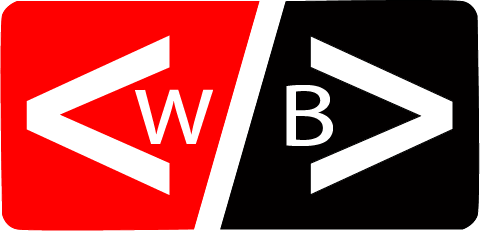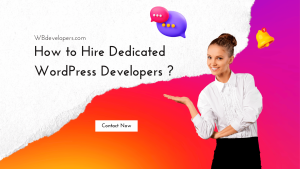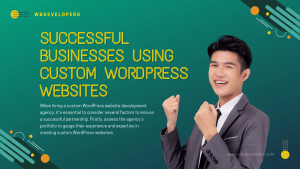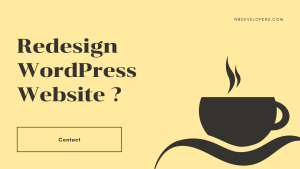WordPress is a popular content management system (CMS) that allows users to create, manage, and publish their own websites or blogs. It provides a user-friendly interface and a wide range of customizable features, making it an ideal choice for both beginners and experienced web developers.
WordPress was first released in 2003 and has since evolved into a powerful platform that powers millions of websites around the world. It is an open-source software, which means that it is free to use and modify. This has contributed to its widespread adoption and popularity.
Is WordPress free?
Yes, WordPress is completely free to use. You can download and install the software from the official website without any cost. However, keep in mind that while the core software is free, you may incur costs for hosting, domain registration, premium themes, and plugins. These additional expenses are optional and depend on your specific needs and preferences.
WordPress offers a range of free themes and plugins that you can use to customize your website. These themes and plugins are created by a vibrant community of developers who contribute their work to the WordPress repository. You can also find premium themes and plugins from third-party providers, which offer more advanced features and functionalities.
How to Hire WordPress Developers?
If you’re looking to build a professional website or need assistance with customizing your WordPress site, hiring a WordPress developer can be a wise decision. Here are a few steps you can follow to hire a WordPress developer:
- Determine your requirements: Before you start looking for a WordPress developer, define your project requirements and goals. Consider factors such as the scope of work, budget, and timeline.
- Search for developers: There are several platforms where you can find WordPress developers, such as freelance websites, job boards, and WordPress-specific communities. Look for developers with relevant experience and positive reviews.
- Review portfolios and references: When considering potential candidates, review their portfolios to assess the quality of their work. Don’t hesitate to ask for references or contact their previous clients to get feedback on their professionalism and expertise.
- Conduct interviews: Once you have shortlisted a few candidates, schedule interviews to discuss your project in detail. Ask about their experience, technical skills, and problem-solving abilities. Also, evaluate their communication skills and their ability to understand your requirements.
- Evaluate their expertise: During the interview, ask the candidates about their experience with WordPress and specific technologies or frameworks relevant to your project. Assess their ability to handle customizations, troubleshoot issues, and optimize performance.
- Consider ongoing support: If you anticipate needing ongoing support or maintenance for your WordPress site, discuss this with the developers. Make sure they are willing to provide post-development services and agree on the terms and costs.
Remember, hiring a WordPress developer is an investment, so take your time to find the right fit for your project.
Which is suitable for WordPress?
WordPress is a versatile platform that can be used for various types of websites. Whether you are a blogger, a small business owner, or an enterprise, WordPress offers solutions to meet your needs. Here are some scenarios where WordPress is particularly suitable:
- Blogging: WordPress originated as a blogging platform and continues to excel in this area. It provides a user-friendly editor, seamless publishing capabilities, and built-in features for managing comments, categories, and tags. If you want to start a blog, WordPress is a great choice.
- Business websites: Many businesses use WordPress to create their websites due to its flexibility and scalability. With a wide range of themes and plugins, you can easily customize your site to reflect your brand and showcase your products or services. WordPress also offers e-commerce solutions, making it suitable for online stores.
- Non-profit organizations: WordPress is a popular choice for non-profit organizations due to its affordability and ease of use. It allows non-profits to create informative websites, accept donations, and engage with their community through blogs and social media integration.
- News and magazine sites: If you are looking to create a news or magazine website, WordPress provides the necessary tools and features. You can organize your content into categories, display featured articles, and incorporate multimedia elements to enhance the reading experience.
What is WordPress and what is it used for?
One of the main reasons for WordPress’s immense popularity is its simplicity and flexibility. Even if you have no prior coding experience, you can easily set up and manage a WordPress website. With its intuitive interface and extensive documentation, WordPress makes it possible for anyone to create a professional-looking website without hiring a web developer.
WordPress is not limited to just website creation. It also provides a powerful blogging platform. If your main goal is to publish and share your thoughts, ideas, or expertise with the world, WordPress can serve as an excellent blogging tool. With its built-in features for creating, editing, and organizing blog posts, WordPress makes blogging a breeze.
How to set up a WordPress website
Setting up a WordPress website involves a few essential steps to ensure your site functions smoothly and looks professional. Let’s explore the process:
- Choose a domain name: Your domain name is your website’s address on the internet. It should be memorable, relevant to your content, and easy to spell. Consider using a domain registrar to search for available domain names and purchase the one that suits your needs.
- Select a hosting provider: A hosting provider stores your website’s files and makes them accessible to visitors. Look for a reliable hosting provider that offers good performance, security features, and excellent customer support. Compare different hosting plans and choose the one that fits your requirements.
- Install WordPress: As mentioned earlier, you can install WordPress easily through cPanel or manually by downloading the WordPress software from the official website. Follow the instructions provided in the previous section to install WordPress on your website.
- Choose a theme: WordPress offers a vast library of themes that determine the overall design and layout of your website. Browse through the available themes, and choose one that aligns with your brand image and content. You can customize the theme later to personalize it further.
- Install essential plugins: Plugins add additional functionality to your WordPress website. Install plugins that are essential for your website’s needs, such as a security plugin, an SEO plugin, and a caching plugin. Be cautious not to install too many plugins, as they may impact your website’s performance.
- Customize your website: Once you have installed a theme and essential plugins, it’s time to customize your website. Use the WordPress Customizer to modify the site’s colors, fonts, logo, and other visual elements. Additionally, create and organize pages, menus, and widgets to structure your website.
By following these steps, you can set up a professional-looking WordPress website that showcases your content or products effectively.
What is the purpose of the WordPress dashboard?
The WordPress dashboard is the central control panel where you manage and control every aspect of your website. It provides a user-friendly interface with various sections and settings. Let’s explore the purpose of each section in the WordPress dashboard:
- Dashboard Home: The dashboard home provides an overview of your website’s performance, including recent activity, site statistics, and updates. It acts as a centralized hub for accessing different sections of the dashboard.
- Posts: The posts section allows you to create, edit, and manage blog posts. You can organize posts into categories and tags, schedule posts for publishing, and control comments on your posts.
- Media: The media section is where you manage and upload images, videos, and other media files for use in your website’s content. You can organize your media library, edit images, and add alt text for accessibility.
- Pages: The pages section is dedicated to creating and managing static pages of your website, such as the About Us page, Contact page, or Services page. Pages are typically used for content that doesn’t change frequently.
- Appearance: The appearance section allows you to customize the visual aspects of your website. You can choose and customize themes, customize menus and widgets, and access the theme editor for advanced modifications.
- Plugins: The plugins section is where you can install, activate, deactivate, and manage plugins. Plugins add functionality to your website, such as contact forms, social media integration, SEO optimization, and more.
- Users: The users section enables you to manage user accounts on your website. You can create new user accounts, assign user roles and permissions, and control user access to your website’s content.
- Settings: The settings section contains various settings that determine how your website functions. You can configure general settings, reading settings, discussion settings, and more. It is essential to review and customize these settings according to your website’s needs.
The WordPress dashboard is designed to simplify website management, making it accessible for users of all levels of technical expertise. Take some time to explore the different sections and settings to get familiar with the dashboard’s functionality.
Difference between Posts and Pages in WordPress
In WordPress, understanding the difference between posts and pages is crucial for effective content organization. Let’s explore the distinctions between the two:
Posts:
Posts are the primary content type in WordPress, primarily used for blogging. They are typically displayed in reverse chronological order, with the newest posts appearing first. Here are some key characteristics of posts:
- Dynamic content: Posts are dynamic and regularly updated. They can be categorized, tagged, and archived based on their publication date, categories, and tags.
- Social interaction: Posts encourage social interaction through comments and sharing buttons. Visitors can leave comments on posts, fostering discussions and engagement.
- Featured in RSS feeds: Posts are automatically included in RSS (Really Simple Syndication) feeds, enabling users to subscribe to your blog and receive updates.
- Organized by categories and tags: Posts can be organized into categories and tagged for easy navigation and content discovery.
Pages:
Pages, on the other hand, are static and used for creating permanent content. They are not part of the blog’s chronological stream and are typically included in the website’s navigation menu. Here are some key characteristics of pages:
- Static content: Pages contain static content that doesn’t change frequently. Examples include the About Us page, Contact page, Services page, and Privacy Policy page.
- No social interaction by default: Pages do not have comment sections or sharing buttons by default, as they are not designed for social engagement like blog posts.
- Not included in RSS feeds: Pages are not included in RSS feeds by default since they are not regularly updated blog content.
- Organized in a hierarchical structure: Pages can be organized in a hierarchical structure using parent and child pages, creating a logical flow and navigation structure.
In summary, posts are dynamic content primarily used for blogging, while pages are static content used for permanent pages on your website. Understanding the distinction between posts and pages will help you organize your content effectively and provide a better user experience.
WordPress Website Maintenance and Security
Once your WordPress website is up and running, it’s essential to prioritize website maintenance and security to ensure its smooth operation and protect it from potential threats. Here are some key aspects of WordPress website maintenance and security:
- Regular updates: WordPress releases regular updates to enhance functionality and address security vulnerabilities. It’s crucial to keep your WordPress core, themes, and plugins up to date to benefit from new features and ensure your website’s security.
- Backups: Regularly backing up your website is crucial in case of data loss or security breaches. Use a reliable backup plugin or your hosting provider’s backup service to create backups and store them securely.
- Security plugins: Install a reputable security plugin to add an extra layer of protection to your website. Security plugins can detect and block malicious activities, strengthen login security, and monitor your website for potential vulnerabilities.
- Strong passwords and user roles: Enforce strong passwords for all user accounts and assign appropriate user roles and permissions. Limit the number of administrator accounts to reduce the risk of unauthorized access.
- Malware scanning: Regularly scan your website for malware and malicious code using security plugins or online scanning tools. If any malware is detected, take immediate action to remove it and reinforce your website’s security measures.
- Performance optimization: Optimize your website’s performance by implementing caching techniques, compressing images, and minimizing the use of resource-intensive plugins. A fast-loading website not only improves user experience but also enhances security.
- Monitoring and analytics: Use website monitoring tools and analytics to keep track of your website’s performance, uptime, and user behavior. This allows you to identify potential issues and make data-driven decisions to improve your website.
By paying attention to website maintenance and security, you can ensure your WordPress website remains secure, performs optimally, and provides a seamless experience to your visitors.
In conclusion, WordPress is a powerful and flexible CMS that caters to various needs and preferences. Its user-friendly interface, extensive customization options, and vast community support make it an excellent choice for individuals, businesses, and organizations looking to establish a strong online presence.